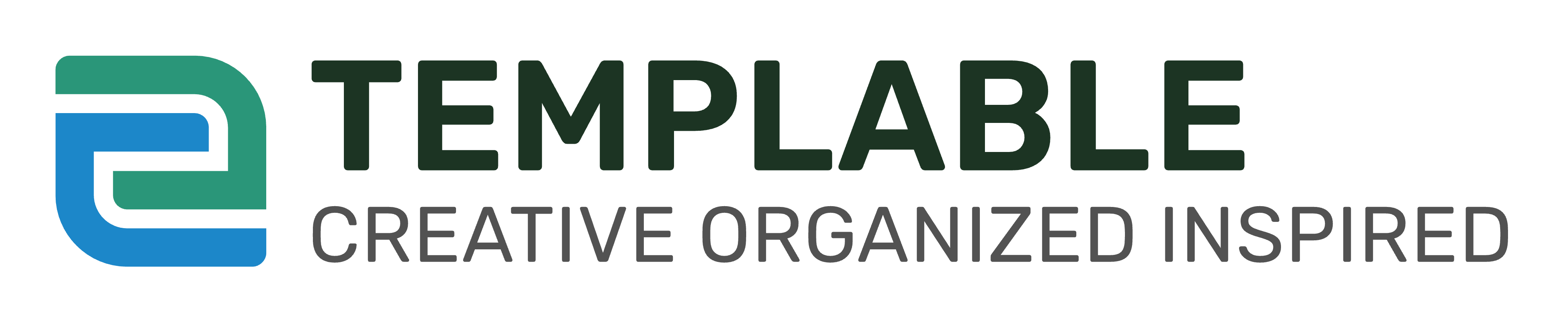Are you looking for a way to create a stunning design that you can use for your website, social media, or even print on merchandise? If so, creating an SVG file might be just what you need! In this blog post, we’ll show you how to create an SVG file for free using Canva and Inkscape, and we’ll share some creative uses for SVG files.
What is an SVG File?
An SVG (Scalable Vector Graphic) file is a type of image file that uses vector graphics to represent images. Unlike other image formats like JPEG or PNG, SVG files are resolution-independent and can be scaled to any size without losing quality. This makes SVG files ideal for creating designs that need to be resized, like logos or graphics.
Creative Uses for SVG Files
SVG files are incredibly versatile and can be used for a variety of purposes, including:
- Creating logos and branding materials
- Designing t-shirts, stickers, and other merchandise
- Creating social media graphics and website designs
- Printing on promotional materials like flyers, brochures, and business cards
- Creating digital art and illustrations
How to Create an SVG File with Canva and Inkscape
First, you’ll need to sign up for a free account at canva.com and also download Inkscape, which is free and available on Mac, PC, and Linux devices.
How to Download Inkscape
It should take you about 2 minutes to download Inkscape.
- Go to the Inkscape website at www.inkscape.org.
- Click on the “Download” link in the top menu bar.
- Select the appropriate version of Inkscape for your operating system. Inkscape is available for Windows, Mac, and Linux.
- Once you’ve selected the appropriate version, click on the “Download” button.
- The download should begin automatically. Depending on your internet speed, this may take several minutes.
- Once the download is complete, open the downloaded file and follow the instructions to install Inkscape on your computer.
- After the installation is complete, you can open Inkscape by double-clicking the program icon on your desktop or by searching for it in your Start menu (Windows) or Applications folder (Mac).
That’s it! With these simple steps, you can download and install Inkscape on your computer and start creating beautiful SVG designs.
Now, let’s get to the fun part: creating your own SVG file! Here’s how to do it using Canva and Inkscape:
- Go to canva.com and sign up for a free account if you don’t already have one.
- Once you’re logged in, select “Custom dimensions” and set the size to the desired size of your SVG file. For this example, we’ll use 1000px by 1000px.
- Create your design by adding text, shapes, or any other design elements that you want to include.
- Once your design is complete, download it as a PNG file by clicking the download button in the top right corner of the screen.
- Open Inkscape and import the PNG file by going to File > Import.
- Once the PNG file is imported, use the Path > Trace Bitmap function in Inkscape to convert the image to a vector graphic. This will allow you to edit the image as an SVG.
- Adjust the settings in the Trace Bitmap dialog box to achieve the desired level of detail and accuracy for your SVG file.
- Once you have adjusted the settings, click on the OK button to begin the tracing process.
- After the tracing is complete, you will have a vectorized version of your PNG image. You can edit this image as you would any other SVG file, including changing colors, resizing, and adding text or other elements.
- If you need to make any further adjustments, you can use Inkscape’s various tools to edit the SVG file.
- Once you’re happy with the design, save the file by going to File > Save As and selecting the SVG format.
And that’s it! With these simple steps, you can create your own beautiful affirmation design in SVG format that can be used for a variety of purposes.
In conclusion, SVG files are an incredibly versatile and useful tool for creating beautiful designs. Whether you’re designing a logo, creating merchandise, or just creating social media graphics, SVG files are the perfect solution. And with free tools like Canva and Inkscape, creating your own SVG files has never been easier!
If you’re interested in SVGs, check out some of the free SVG downloads we offer!